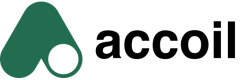Setup reverse proxy: AWS CloudFront
Avoid ad/tracking blockers by delivering your analytics events to a friendly url such as telemetry.yourdomain.com
Use Amazon Cloudfront to setup a reverse proxy#
You can use Amazon CloudFront to set up a reverse proxy so that requests to a custom domain like telemetry.yourdomain.com are forwarded to Accoil’s ingestion endpoint (in.accoil.com).
This keeps your analytics traffic under your own domain, avoids ad/tracking blockers, and simplifies compliance reviews.
Prerequisites
- Access to your AWS account with permission to create CloudFront distributions
- Access to your DNS settings (AWS Route 53 or another provider)
- A valid TLS/SSL certificate for your chosen domain (AWS Certificate Manager can create this for you automatically)
Step-by-Step Setup
1. Create a New Distribution
-
In the AWS Console, go to CloudFront → Distributions.
-
Click Create distribution.
-
In Distribution options:
- Distribution name: give it a name (e.g.
Telemetry). - Description: optional, e.g. “Example of setting up a reverse proxy.”
- Distribution type: select Single website or app.
- Distribution name: give it a name (e.g.
-
Under Custom domain, enter your domain (e.g.
telemetry.yourdomain.com). -
Click Check domain to confirm Route 53 can manage DNS for you.
-
Click Next.
2. Specify Origin
-
Origin type → Select Other.
-
Custom origin domain → Enter:
in.accoil.com -
Leave Origin path empty.
-
Under Origin settings:
- Select Use recommended origin settings.
-
Under Cache settings:
- Select Use recommended cache settings tailored to serving Custom origin content.
-
Click Next.
3. Security
- When prompted about Web Application Firewall (WAF), select: Do not enable security protections.
- Click Next.
4. TLS Certificate
-
If AWS manages your DNS with Route 53, CloudFront can automatically issue a certificate.
-
Select Create certificate and wait for validation.
- You’ll see it roll through the states: Provisioned certificate → Updating zone file → Deploy records → Validate certificate.
-
Once green, click Next.
5. Review and Create
-
On the Review and create page, confirm your configuration:
- Origin domain:
in.accoil.com - Viewer protocol policy: Redirect HTTP to HTTPS
- Allowed HTTP methods:
GET, HEAD, OPTIONS, PUT, POST, PATCH, DELETE - TLS certificate: Your issued certificate for
telemetry.yourdomain.com
- Origin domain:
-
Click Create distribution.
6. Route Domain to CloudFront
Once your distribution is deployed:
- In the General tab, under Alternate domain names, click Route domains to CloudFront.
- This creates the required DNS records (A/AAAA) pointing
telemetry.yourdomain.comto your CloudFront distribution. - Wait for propagation (usually a few minutes).
Done
At this point, any requests sent to https://telemetry.yourdomain.com will automatically be proxied to Accoil’s ingestion service at https://in.accoil.com.
You can now use telemetry.yourdomain.com wherever you would otherwise call in.accoil.com.
Updated 23 days ago